How To Change Wifi Network On Ring Floodlight Camera in 2023!
Have you relocated recently or put in a new wireless router? If so, your Ring device may need its Wi-Fi settings updated. Whatever the case, you are where you need to be. You can use this article as a guide to modify the Wi-Fi network on your Ring camera.
Pro Tip: By configuring your router to use the same SSID and password, you can connect your Ring devices to a new router without having to reconfigure anything.
Steps To Change The Wi-Fi Network On Your Ring Camera
- Open the Main Menu in the Ring app. By choosing the three lines in the top left corner of the app, the Main Menu can be accessed.
- Choose “Devices”
- Decide which device’s Wi-Fi needs to be modified.
- Choose “Device Health”
- Choose “Change Wifi Network”
- Press your device’s setup button if necessary.
- Choose the new WiFi network.
- Put in your WiFi password.
How To Set Motion Zones On Ring Floodlight Camera
You can select a specified area for your Ring camera to monitor using Motion Zones, and it will ignore everything outside of that area. You may successfully monitor the region you desire while minimizing the number of “false positive” motion alerts by choosing motion zones to just include the locations the Ring Floodlight camera should keep an eye on.
Steps To Configure Motion Zones
- On top left of screen, click three lines.
- Tap “Devices”.
- Choose a floodlight camera.
- When you are viewing the image of your device on the screen, select “Motion Settings”, then select “Edit Motion Zones”.
- To change the zone, tap “Default Zone”.
- After selecting “Done”, you can add up to three motion zones.
- Once finished, select “Save”.
Pro tips: Take note of any high-traffic regions, such as congested streets, while altering your motion zones. You might need to change the motion zones so they don’t include these regions if your Ring device is sending you too many motion alerts.
Ring Camera Not Connecting To Wifi
If you are having a connectivity issue with your Ring Camera then follow this step-by-step instruction to resolve it.
Try Unplugging Your Router For 30 Seconds
Before jumping to conclusion that your camera is at fault, try checking Wifi first.
To accomplish this, simply detach your router, wait for 30 seconds, and then connect it back in. Check the camera once more to see whether the issue has been fixed when the router has fully booted up and is connected to the internet.
Check The Status Of Your Camera’s Connection On The Ring App
Next, make sure your ring camera is completely removed from internet or is only getting a spotty signal.
Logging into the Ring app and taking the following actions will allow you to check the status of your camera’s connection:
- Go to the Ring app.
- Choose the particular gadget that is giving you problems.
- To “Device health,” click
- Verify to see if it displays “offline” or merely a weak signal.
- If it did read “offline,” your cam isn’t communicating at all, so you should continue with the other stages in this guide. Check to see if relocating it closer to the router fixes the issue if all it has is a weak connection. It might only be out of range.
Ensure The Battery Is Receiving Power
It’s possible that your Ring spotlight camera’s batteries are dead or that it’s off. Make sure the batteries are in good condition and that it is turned on. If the batteries are at blame, fixing it is easy. Simply swap them out, then turn them back on. It ought to connect to your WiFi on its own.
If You Have A Wired Device, Check Your Outlet
Make sure the outlet your spotlight camera is plugged into has electricity if it is wired. Simply use another gadget to test it, or look at the circuit breaker.
Try Fixing Your Cam In Setup Mode
Your camera’s setup button should be held down for 20 seconds. It should restart in setup mode and might automatically reconnect.
Try Resetting Your Cam To Its Factory Settings
If you have tried everything and nothing worked, then consider resetting your Ring cam as last resort.
Frequently Asked Questions
Can you reset a Ring camera remotely?
You cannot reset your camera remotely. Unfortunately, to reset your Ring floodlight camera, you have to be near you it. You have to reset your camera if it is not capturing clear videos, cannot stay connected to Wifi, or fails to play audio.
Why is my Ring camera battery dying so fast?
Your battery is utilized more when more events are recorded by your Ring cameras. Your battery will deplete more quickly if you use Live View frequently. You might need to recharge your battery more frequently if your camera is capturing a greater amount of events each day.
Do Ring cameras turn blue when someone is watching?
The light turns on for around two seconds before blinking briefly. You can observe a slow, pulsing blue light after you turn on the two-way audio. Simply by this way, the camera is informing you that you are speaking to someone through it.
How long does the battery last on Ring floodlight?
Under regular use, the Ring Floodlight Battery is intended to operate for about a year on one set of batteries. Device settings, usage, and other elements like the weather all affect battery life. As the battery life is decreased, brightness may decrease.
Does the Ring App drain your phone battery?
Ring app will drain your phone battery faster if your Ring camera is capturing more events. Live view also drains your phone battery master. Therefore, try to minimize number of events recorded by your camera if you do not want to drain your phone battery faster.


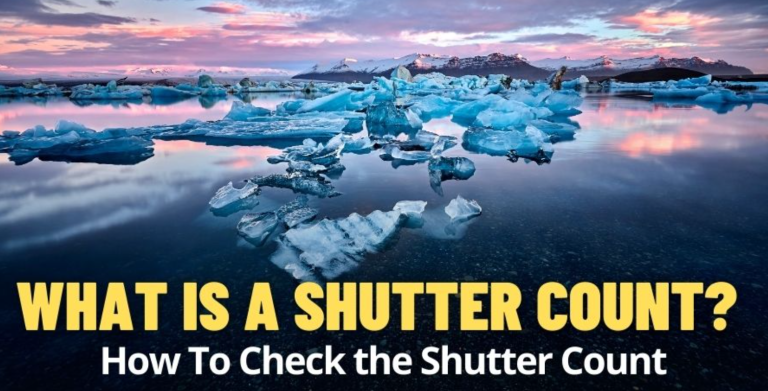

![How To Use Trail Cameras in 2023? [ A Complete Step By Step Guide to Follow]](https://cameraslife.com/wp-content/uploads/2022/10/website-image-1-1-768x402.webp)
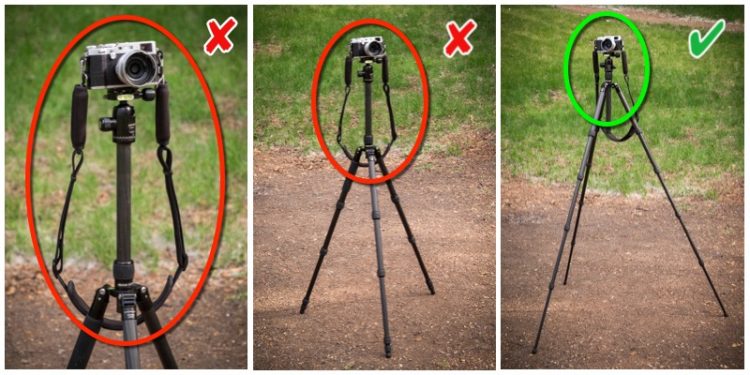
![What Is The Best Brand Of Trail Camera? [Invention of Trail Cameras]](https://cameraslife.com/wp-content/uploads/2022/10/website-image-7-768x402.png)
